?
開發過程中難免會有遇到未知的錯誤,指定不能一點點的調試吧!這篇文章帶你使用atom來調試程序。如有任何問題,評論區回復即可。
?
一、在atom安裝php-debug
點擊file->settings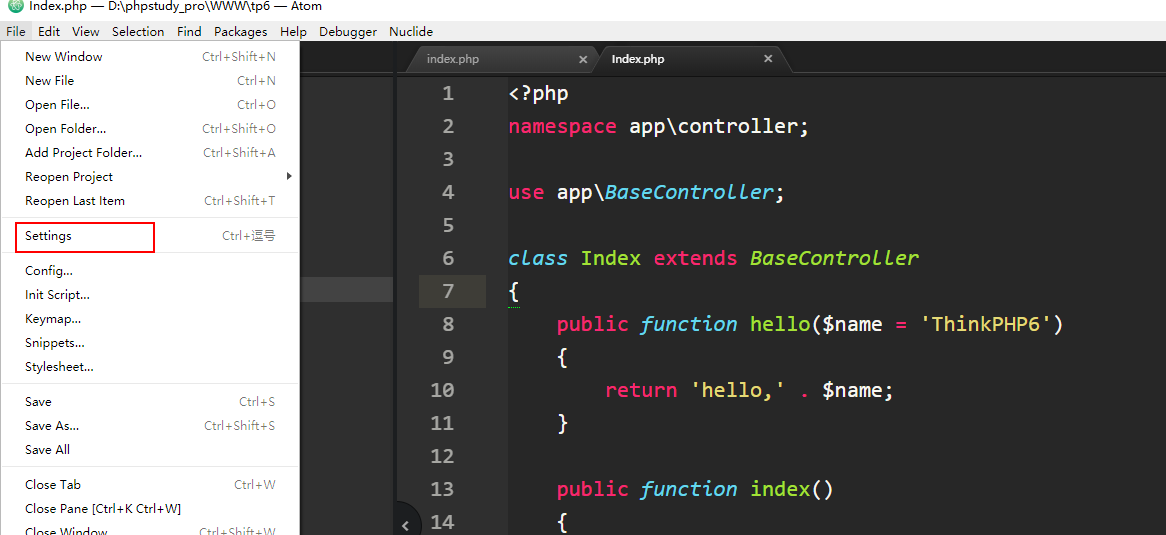 然后點擊install,搜索php-debug,這里的搜索如果出不來就需要想辦法了哈!要學會科學上網哈!
然后點擊install,搜索php-debug,這里的搜索如果出不來就需要想辦法了哈!要學會科學上網哈!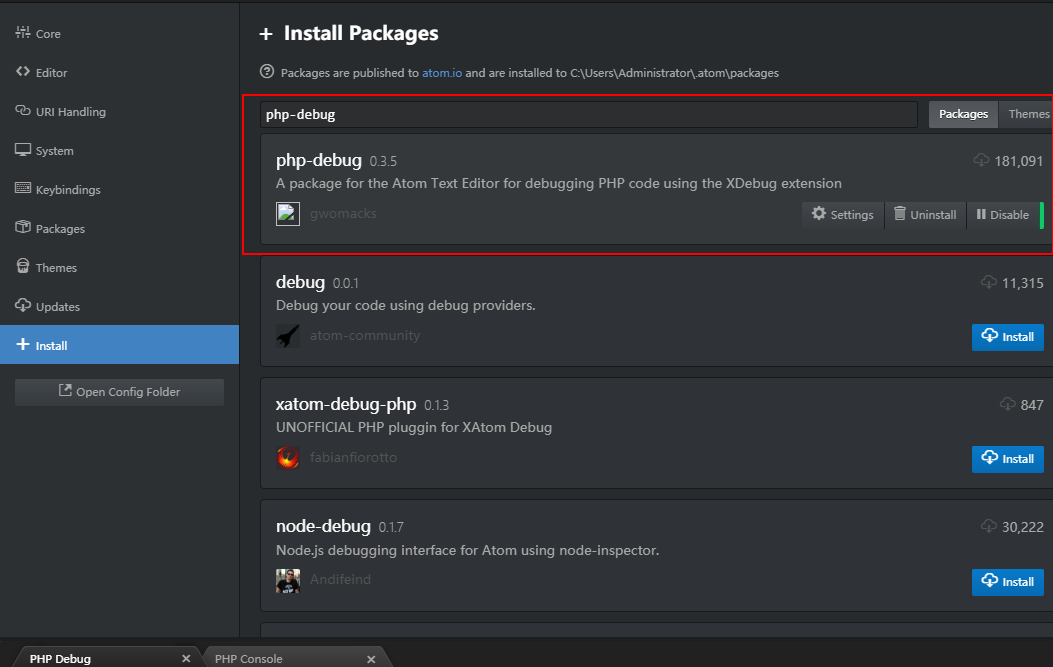 安裝成功就是這樣的
安裝成功就是這樣的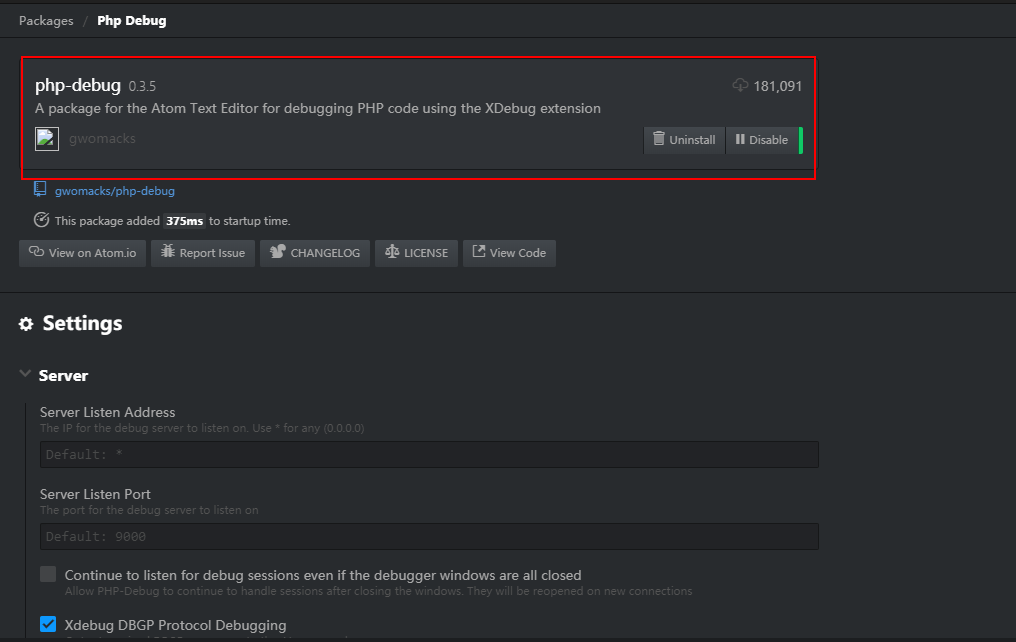
二、下載Xdebug
下載地址:https://xdebug.org/download,打開地址后可以看到擴展,咔咔這里安裝的是php7.3的 但是有倆個php7.3選擇那個呢!打開你的PHP環境可以看到框里的vc15
但是有倆個php7.3選擇那個呢!打開你的PHP環境可以看到框里的vc15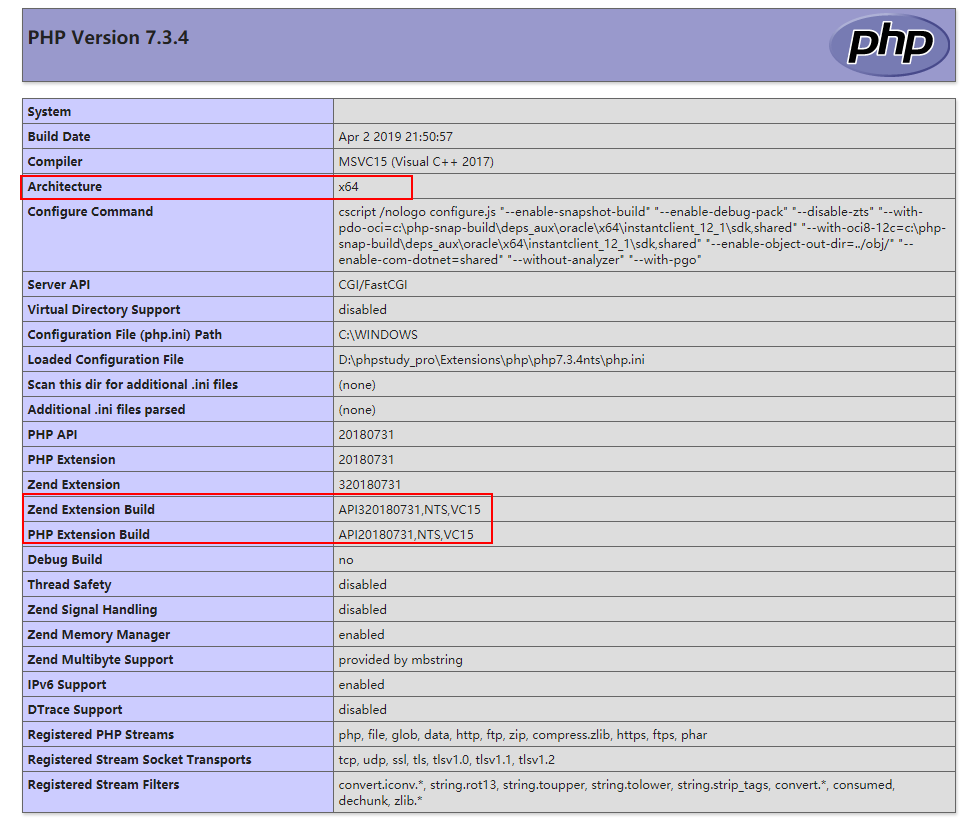 然后把下載的文件放到D:phpstudy_proExtensionsphpphp7.3.4ntsext,這里是咔咔的地址。就是放到你們自己的PHP環境里邊即可。
然后把下載的文件放到D:phpstudy_proExtensionsphpphp7.3.4ntsext,這里是咔咔的地址。就是放到你們自己的PHP環境里邊即可。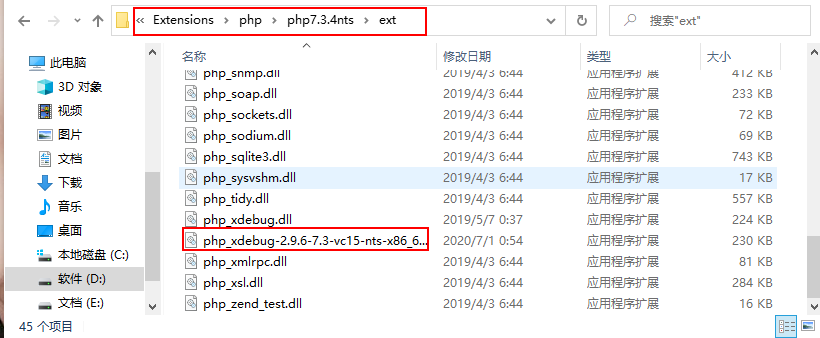
三、配置
然后找到你的php.ini文件,將下面的配置復制進去。記得需要修改zend_extension的位置。
這個位置跟你的PHP位置有關系。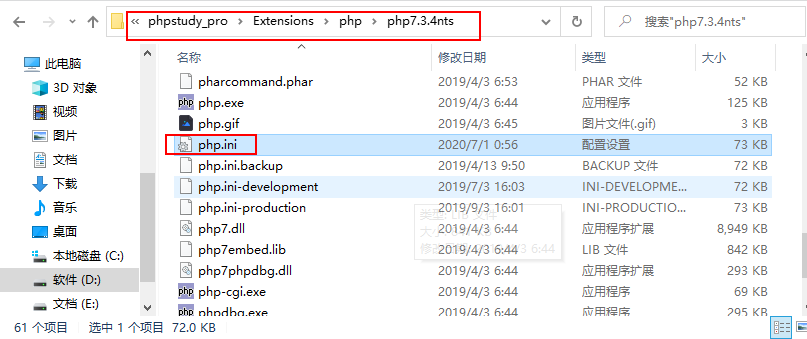
<span style="display: block; background: url(https://imgkr.cn-bj.ufileos.com/97e4eed2-a992-4976-acf0-ccb6fb34d308.png); height: 30px; width: 100%; background-size: 40px; background-repeat: no-repeat; background-color: #282c34; margin-bottom: -7px; border-radius: 5px; background-position: 10px 10px;"></span>[Xdebug]<br>zend_extension?=?D:phpstudy_proExtensionsphpphp7<span class="hljs-number" style="color: #d19a66; line-height: 26px;">.3</span><span class="hljs-number" style="color: #d19a66; line-height: 26px;">.4</span>ntsextphp_xdebug<span class="hljs-number" style="color: #d19a66; line-height: 26px;">-2.9</span><span class="hljs-number" style="color: #d19a66; line-height: 26px;">.6</span><span class="hljs-number" style="color: #d19a66; line-height: 26px;">-7.3</span>-vc15-nts-x86_64.dll<br>xdebug.remote_enable?=?On<br>xdebug.remote_host?=?localhost<br>xdebug.remote_port?=?<span class="hljs-number" style="color: #d19a66; line-height: 26px;">9000</span><br>xdebug.remote_handler?=?dbgp<br>xdebug.idekey=xdebug-atom<br>
這個位置如何確定呢!如果你使用的是新版的phpstudy,D:phpstudy_proExtensionsphpphp7.3.4ntsext那就是這個位置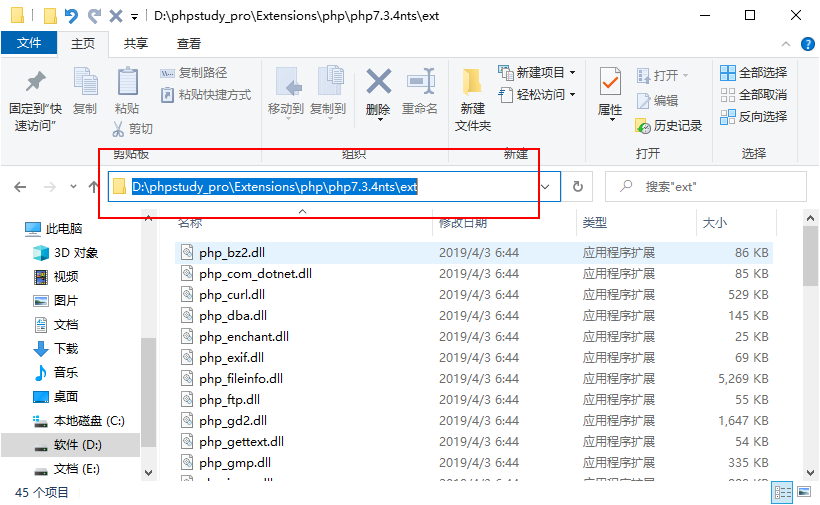 如果你是舊版本的phpstudy位置在C:phpStudyPHPTutorialphpphp-7.1.13-ntsext
如果你是舊版本的phpstudy位置在C:phpStudyPHPTutorialphpphp-7.1.13-ntsext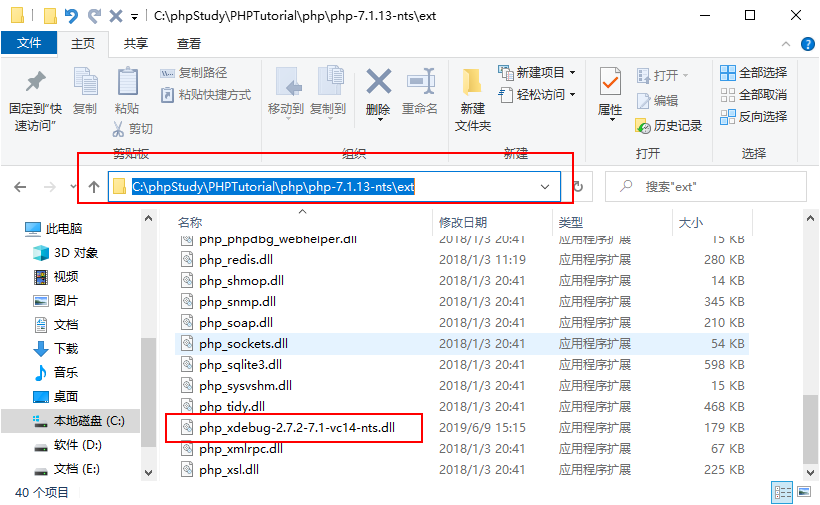
四、測試
以上工作完成之后切記需要重啟一下環境。
這個時候需要做倆件事。
第一打開atom的debug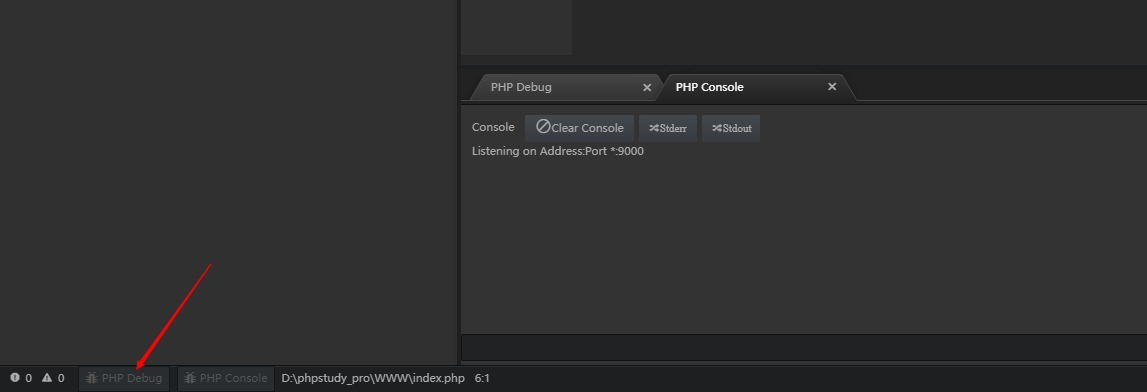
第二在地址欄輸上地址http://localhost/index.php?XDEBUG_SESSION_START=1這里注意后邊的參數。
此時就會出現一個彈框,地址填寫為你的項目路徑即可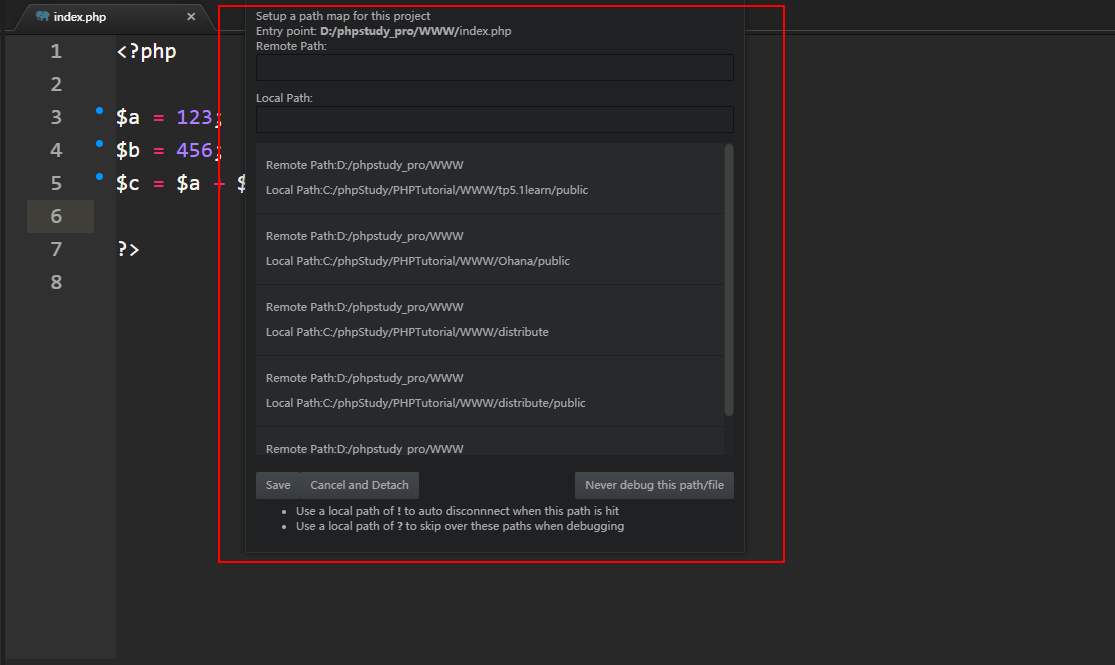 這個時候調試面板就出來了,可以看到我們的變量值已經打印出來了。
這個時候調試面板就出來了,可以看到我們的變量值已經打印出來了。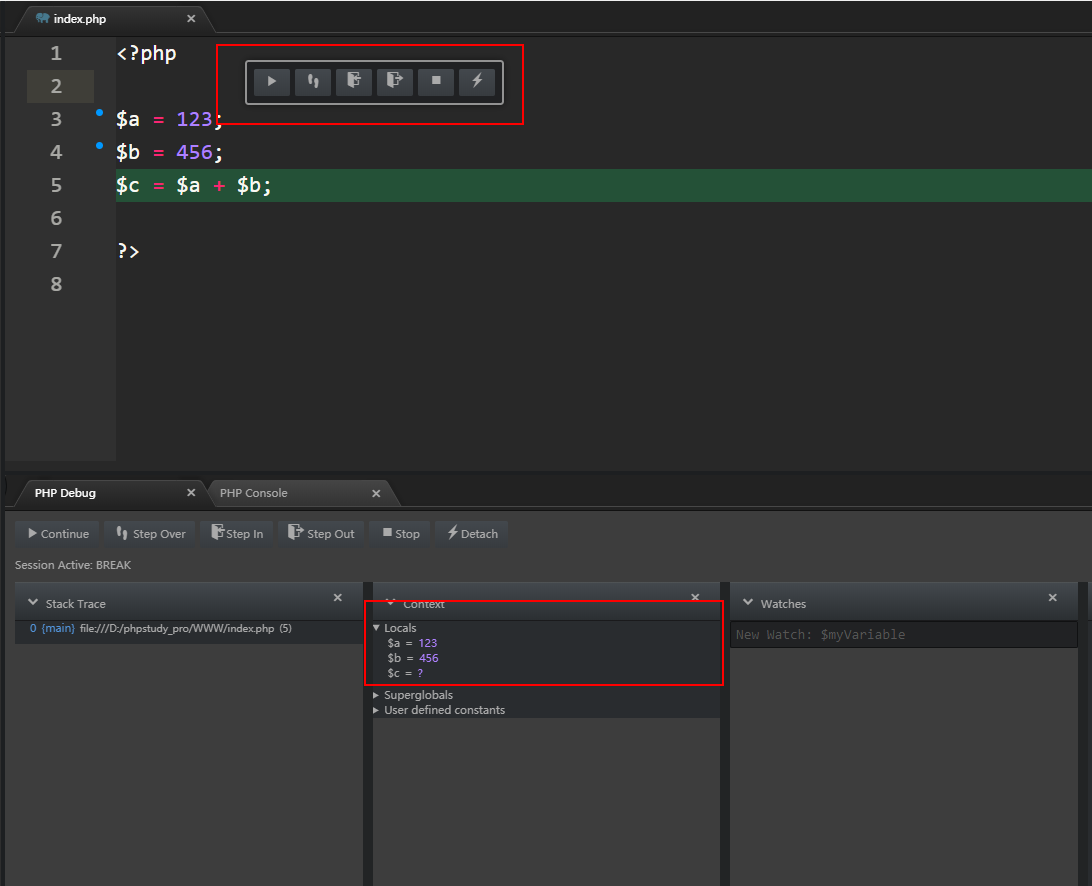 直到這里我們的斷點調試就完成了。
直到這里我們的斷點調試就完成了。
五、總結
配置斷點的重要步驟匯總。
-
atom下載php-debug -
下載xdebug并放到對應的PHP擴展里邊 -
地址欄訪問需要攜帶?XDEBUG_SESSION_START=1 -
atom配置路徑時切忌看好項目路徑的用的是正斜桿




















