uni-app的常用組件包括view、text、image、button和input。1. view組件用于布局,類似于div。2. text組件用于顯示文本,支持樣式設置。3. image組件用于顯示圖片,支持多種格式。4. button組件用于創建按鈕,支持事件處理。5. input組件用于輸入框,支持雙向數據綁定。這些組件在實際項目中可以靈活運用,構建復雜的用戶界面。
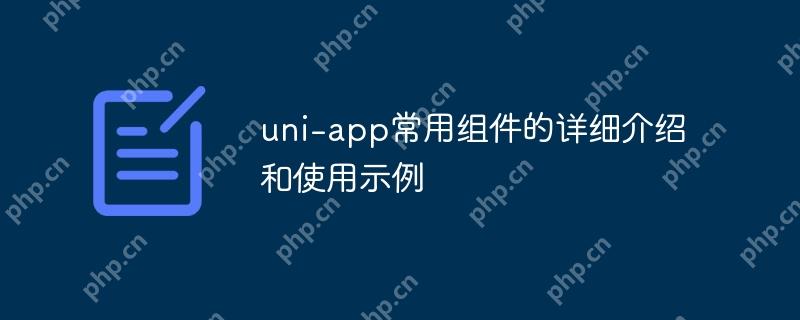
引言
對于那些熱衷于跨平臺開發的開發者來說,uni-app無疑是一個讓人興奮的框架。它使得我們可以使用一套代碼同時開發ios、android、H5、以及各種小程序應用。今天,我想和大家分享一下uni-app中一些常用組件的詳細介紹和使用示例。通過這篇文章,你將會了解到這些組件的功能特性,以及如何在實際項目中靈活運用它們。
uni-app的基礎知識
uni-app是基于vue.JS的跨平臺開發框架,支持使用Vue語法開發前端界面。它提供了一套豐富的組件庫和API,幫助開發者快速構建應用。在使用uni-app之前,了解Vue的基本語法和組件化開發模式會非常有幫助。
uni-app的組件系統借鑒了小程序的組件設計,同時也兼容了Vue的組件開發模式。這使得開發者可以更加靈活地選擇適合自己的開發方式。
常用組件解析
view組件
view組件是uni-app中最基礎的容器組件,類似于html中的div。它可以用來包裝其他組件或者內容,控制布局。
<template><view class="container"><text>這是一個view組件</text></view></template><style> .container { padding: 20px; background-color: #f0f0f0; } </style>
view組件非常靈活,可以通過css樣式來控制其大小、位置和外觀。在實際項目中,view組件常常用于構建復雜的布局結構。
text組件
text組件用于顯示文本內容,類似于HTML中的span或p標簽。它支持文本的樣式設置和事件綁定。
<template><text class="highlight">這是一個text組件</text></template><style> .highlight { color: #ff0000; font-size: 16px; } </style>
text組件的一個重要特性是它可以識別并處理換行符,這在需要顯示多行文本時非常有用。
image組件
image組件用于顯示圖片,支持多種圖片格式和網絡圖片的加載。
<template><image src="/static/logo.png" mode="aspectFit" style="width: 200px; height: 200px;"></image></template>
image組件的mode屬性可以控制圖片的裁剪和縮放方式,這在不同設備上保持圖片的顯示效果時非常重要。
button組件
button組件用于創建按鈕,支持各種樣式和事件處理。
<template><button type="primary">點擊我</button> </template><script> export default { methods: { handleClick() { console.log('按鈕被點擊了'); } } } </script>
button組件的type屬性可以設置按鈕的樣式,@click事件可以綁定處理函數,實現各種交互邏輯。
input組件
input組件用于創建輸入框,支持各種輸入類型和驗證。
<template><input type="text" v-model="username" placeholder="請輸入用戶名"></template><script> export default { data() { return { username: '' } } } </script>
input組件的v-model指令可以實現雙向數據綁定,方便處理用戶輸入。
使用示例
構建一個簡單的登錄頁面
讓我們來看看如何使用這些組件構建一個簡單的登錄頁面。
<template><view class="login-container"><view class="form-item"><text>用戶名:</text><input type="text" v-model="username" placeholder="請輸入用戶名"></view><view class="form-item"><text>密碼:</text><input type="password" v-model="password" placeholder="請輸入密碼"></view><button type="primary">登錄</button> </view></template><script> export default { data() { return { username: '', password: '' } }, methods: { handleLogin() { if (this.username && this.password) { console.log('登錄成功', this.username, this.password); } else { console.log('請輸入用戶名和密碼'); } } } } </script><style> .login-container { padding: 20px; } .form-item { margin-bottom: 10px; } .form-item text { display: inline-block; width: 80px; } .form-item input { width: calc(100% - 80px); } </style>
這個示例展示了如何使用view、text、input和button組件來構建一個簡單的登錄表單。通過這種方式,開發者可以快速搭建出功能完整的用戶界面。
高級用法:動態列表
在實際項目中,經常需要動態生成列表內容。讓我們看一下如何使用uni-app的組件來實現一個動態列表。
<template><view class="list-container"><view class="list-item" v-for="(item, index) in list" :key="index"><image :src="item.image" mode="aspectFill" class="item-image"></image><view class="item-content"><text class="item-title">{{ item.title }}</text><text class="item-desc">{{ item.description }}</text></view></view></view></template><script> export default { data() { return { list: [ { image: '/static/image1.png', title: '標題1', description: '描述1' }, { image: 'static/image2.png', title: '標題2', description: '描述2' }, // 更多數據項... ] } } } </script><style> .list-container { padding: 20px; } .list-item { display: flex; margin-bottom: 10px; background-color: #fff; border-radius: 5px; overflow: hidden; } .item-image { width: 100px; height: 100px; } .item-content { flex: 1; padding: 10px; } .item-title { font-size: 16px; font-weight: bold; margin-bottom: 5px; } .item-desc { font-size: 14px; color: #666; } </style>
這個示例展示了如何使用v-for指令動態生成列表項,并結合image、view和text組件來展示列表內容。通過這種方式,開發者可以輕松地處理動態數據的展示。
性能優化與最佳實踐
在使用uni-app組件時,有一些性能優化和最佳實踐值得注意:
- 避免過度嵌套:過多的嵌套會影響頁面的渲染性能,盡量保持組件結構的扁平化。
- 使用懶加載:對于圖片和列表數據,可以使用懶加載技術,減少初始加載時間。
- 優化數據綁定:避免在頻繁變化的數據上使用v-model,可以使用單向數據流和計算屬性來優化性能。
- 樣式優化:盡量使用類選擇器而不是標簽選擇器,提高樣式匹配的效率。
在實際項目中,結合這些最佳實踐,可以顯著提升應用的性能和用戶體驗。
總結
通過這篇文章,我們詳細介紹了uni-app中一些常用的組件,包括view、text、image、button和input組件,并通過實際的使用示例展示了如何靈活運用這些組件來構建用戶界面。希望這些內容能對你使用uni-app開發跨平臺應用有所幫助。記住,實踐出真知,不斷嘗試和優化才是提升開發技能的關鍵。




















