刪除方法:1、右擊”開始菜單”按鈕,選擇“控制面板”;2、依次點擊“程序和功能”-“啟動或關閉windows功能”;3、取消“Internet Explorer11”前的勾選,點擊“確定”;4、等待進度條加載完,重新電腦即可。
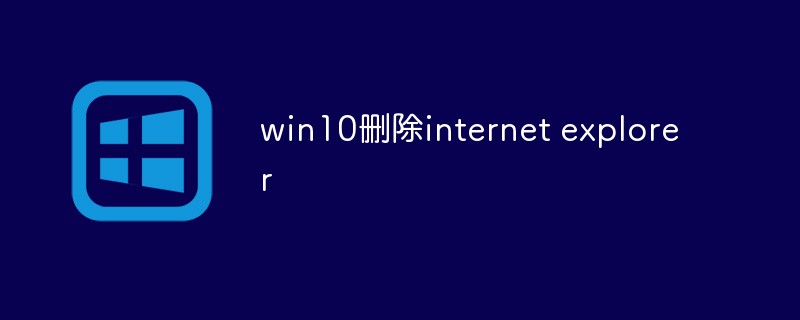
本教程操作環境:windows10系統、Dell G3電腦、internet explorer11。
win10刪除internet explorer
1、打開控制面板
右鍵點擊”開始菜單”按鈕,然后點擊進入控制面板。
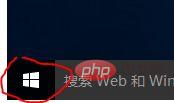
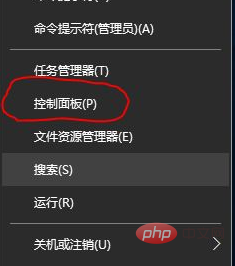
2、在控制面板中找到”程序和功能”,左鍵單擊進入。
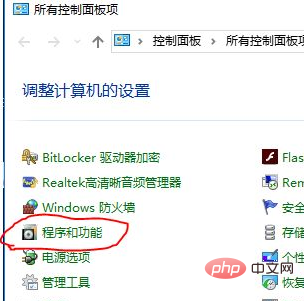
3、在”程序和功能”界面的左側菜單中你會看到”啟動或關閉 Windows 功能”,點擊可以打開Windows 功能的設置框。
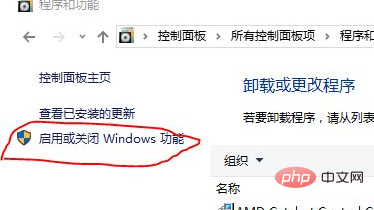

4、在列表中找到 Internet Explorer11,去掉其左邊小方框中的勾,會出現一個提示框,點擊確定即可去掉。
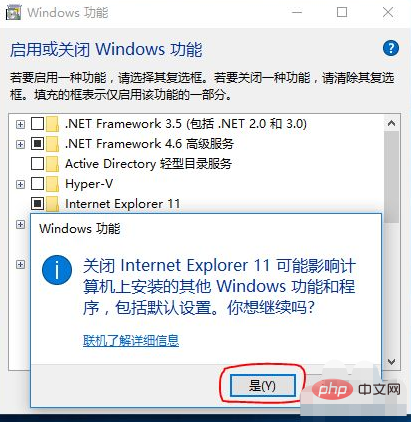
5、去掉IE的勾選后,再點擊確定保存。
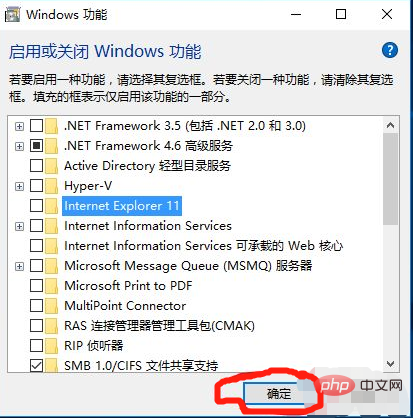
6、然后Windows會幫你去掉IE11,你只需要重新啟動一下電腦即可生效了。
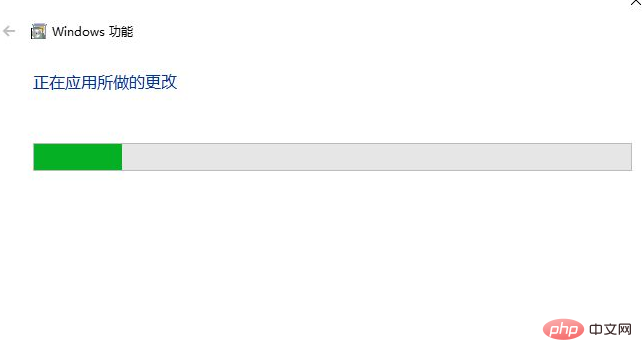
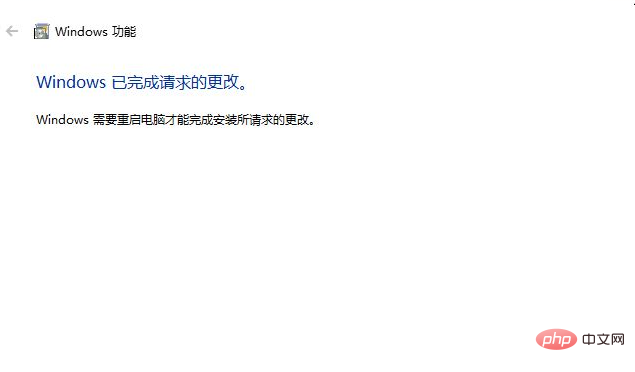
推薦教程:《windows教程》
? 版權聲明
文章版權歸作者所有,未經允許請勿轉載。
THE END

















