判斷JavaScript中元素是否可見有3種有效方法。1. 使用offsetwidth和offsetheight判斷,若均大于0則通常可見,但可能受transform或overflow影響;2. 使用getclientrects().Length判斷,若長度為0則不可見,此方法更準確;3. 綜合判斷display、visibility、opacity、offset屬性及祖先元素的overflow,并遞歸檢查父元素是否裁剪。此外,position: fixed元素需額外考慮祖先元素的transform,而滾動容器內元素需單獨判斷是否在可視區域。為優化性能,應避免頻繁調用計算方法,建議結合requestanimationframe減少重繪重排。

判斷JavaScript中元素是否可見,核心在于檢查元素的offsetWidth、offsetHeight、getClientRects().length等屬性,以及其父元素的樣式和位置。要考慮元素是否被隱藏(display: none),透明度(opacity: 0),或者被祖先元素裁剪等情況。
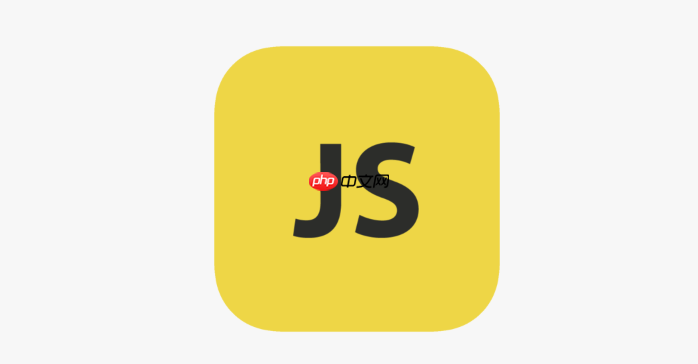
檢測元素可見性的3種有效方法
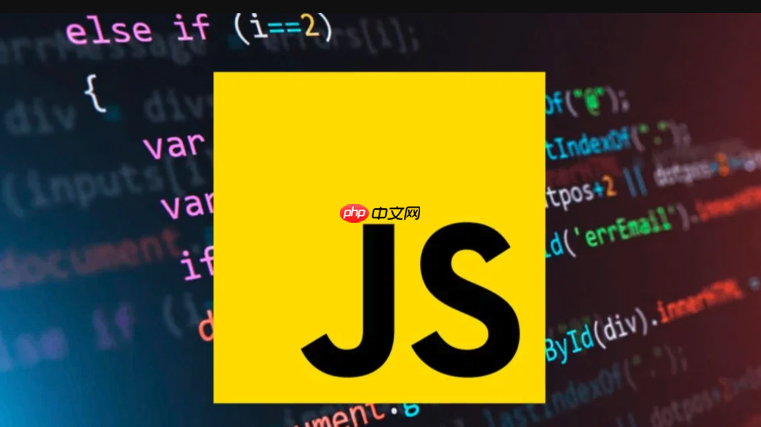
方法一:基于offsetWidth和offsetHeight的判斷
這是最簡單直接的方法。如果一個元素的offsetWidth和offsetHeight都大于0,通常就認為它是可見的。但要注意,如果元素被transform: scale(0)縮放到0,或者其父元素設置了overflow: hidden,即使offsetWidth和offsetHeight大于0,元素實際上也可能不可見。
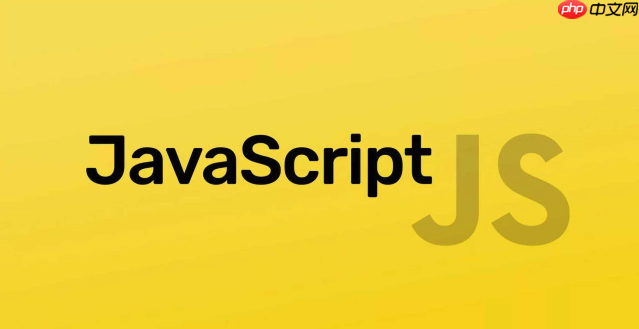
function isVisible(el) { return el.offsetWidth > 0 && el.offsetHeight > 0; } // 示例 const myElement = document.getElementById('myElement'); if (isVisible(myElement)) { console.log('元素可見'); } else { console.log('元素不可見'); }
方法二:基于getClientRects的判斷
getClientRects()方法返回一個元素的css盒子模型的邊界矩形集合。如果這個集合的長度為0,那么元素通常是不可見的。這種方法能更準確地判斷元素是否真的占據屏幕空間,因為它考慮了元素是否被裁剪、隱藏等情況。
function isVisible(el) { return el.getClientRects().length > 0; } // 示例 const myElement = document.getElementById('myElement'); if (isVisible(myElement)) { console.log('元素可見'); } else { console.log('元素不可見'); }
方法三:綜合判斷,考慮各種隱藏情況
為了更準確地判斷元素是否可見,我們需要綜合考慮各種可能導致元素隱藏的情況,例如display: none、visibility: hidden、opacity: 0,以及元素是否被祖先元素裁剪等。
function isVisible(el) { if (!el) return false; // 檢查 display: none if (getComputedStyle(el).display === 'none') return false; // 檢查 visibility: hidden 或 collapse if (getComputedStyle(el).visibility === 'hidden' || getComputedStyle(el).visibility === 'collapse') return false; // 檢查 opacity: 0 if (getComputedStyle(el).opacity === '0') return false; // 檢查 offsetWidth 和 offsetHeight if (el.offsetWidth <= 0 || el.offsetHeight <= 0) return false; // 檢查 getClientRects if (el.getClientRects().length === 0) return false; // 遞歸檢查祖先元素 let parent = el.parentNode; while (parent) { if (getComputedStyle(parent).overflow === 'hidden' && !isElementInViewport(el)) return false; // 檢查是否被父元素裁剪 parent = parent.parentNode; } return true; } function isElementInViewport(el) { const rect = el.getBoundingClientRect(); return ( rect.top >= 0 && rect.left >= 0 && rect.bottom <= (window.innerHeight || document.documentElement.clientHeight) && rect.right <= (window.innerWidth || document.documentElement.clientWidth) ); } // 示例 const myElement = document.getElementById('myElement'); if (isVisible(myElement)) { console.log('元素可見'); } else { console.log('元素不可見'); }
如何處理position: fixed元素?
position: fixed的元素脫離了文檔流,其可見性判斷相對簡單。只需要考慮display、visibility、opacity以及offsetWidth和offsetHeight即可。通常不需要檢查父元素的overflow屬性,因為fixed元素相對于視口定位,不受父元素裁剪的影響。但是,如果fixed元素的祖先元素設置了transform屬性,那么fixed元素的行為會受到影響,需要額外考慮。
如何判斷元素是否在滾動容器內可見?
如果元素在一個設置了overflow: auto或overflow: scroll的滾動容器內,需要判斷元素是否在該容器的可視區域內。這可以通過比較元素的位置和滾動容器的滾動位置來實現。
function isElementInScrollableContainer(el, container) { const elRect = el.getBoundingClientRect(); const containerRect = container.getBoundingClientRect(); return ( elRect.top >= containerRect.top && elRect.left >= containerRect.left && elRect.bottom <= containerRect.bottom && elRect.right <= containerRect.right ); } // 示例 const myElement = document.getElementById('myElement'); const scrollableContainer = document.getElementById('scrollableContainer'); if (isElementInScrollableContainer(myElement, scrollableContainer)) { console.log('元素在滾動容器內可見'); } else { console.log('元素在滾動容器內不可見'); }
性能優化:避免頻繁計算
頻繁調用getComputedStyle和getBoundingClientRect會影響性能。建議在需要時才進行計算,并盡量緩存結果。例如,可以使用requestAnimationFrame來優化滾動事件中的可見性判斷。
let lastScrollTop = 0; window.addEventListener('scroll', function() { const scrollTop = window.pageYOffset || document.documentElement.scrollTop; if (scrollTop !== lastScrollTop) { requestAnimationFrame(function() { // 在這里執行可見性判斷 const myElement = document.getElementById('myElement'); if (isVisible(myElement)) { console.log('元素可見'); } else { console.log('元素不可見'); } lastScrollTop = scrollTop; }); } });



















