
環境
red hat enterprise linux release 8.0 vmware workstation pro 14
搭建步驟
[root@localhost?~]#?systemctl?stop?httpd??#把?httpd?停掉,防止它影響?nginx[root@localhost?~]#?yum?install?-y?nginx[root@localhost?~]#?systemctl?start?nginx[root@localhost?~]#?iptables?-F[root@localhost?~]#?systemctl?stop?firewalld[root@localhost?~]#?systemctl?disable?firewalld[root@localhost?~]#?setenforce?0[root@localhost?~]#?ifconfigens33:?flags=4163??mtu?1500 ???????inet?192.168.10.118??netmask?255.255.255.0??broadcast?192.168.10.255 ???????inet6?fe80::e09a:769b:83f0:8efa??prefixlen?64??scopeid?0x20 ???????ether?00:50:56:34:0d:74??txqueuelen?1000??(Ethernet) ???????RX?packets?2908??bytes?1777392?(1.6?MiB) ???????RX?errors?0??dropped?0??overruns?0??frame?0 ???????TX?packets?1800??bytes?244006?(238.2?KiB) ???????TX?errors?0??dropped?0?overruns?0??carrier?0??collisions?0 lo:?flags=73??mtu?65536 ???????inet?127.0.0.1??netmask?255.0.0.0 ???????inet6?::1??prefixlen?128??scopeid?0x10 ???????loop??txqueuelen?1000??(Local?Loopback) ???????RX?packets?0??bytes?0?(0.0?B) ???????RX?errors?0??dropped?0??overruns?0??frame?0 ???????TX?packets?0??bytes?0?(0.0?B) ???????TX?errors?0??dropped?0?overruns?0??carrier?0??collisions?0 virbr0:?flags=4099??mtu?1500 ???????inet?192.168.122.1??netmask?255.255.255.0??broadcast?192.168.122.255 ???????ether?52:54:00:9c:ef:c6??txqueuelen?1000??(Ethernet) ???????RX?packets?0??bytes?0?(0.0?B) ???????RX?errors?0??dropped?0??overruns?0??frame?0 ???????TX?packets?0??bytes?0?(0.0?B) ???????TX?errors?0??dropped?0?overruns?0??carrier?0??collisions?0
在瀏覽器輸入 192.168.10.118 查看 Nginx Web 服務器的狀態
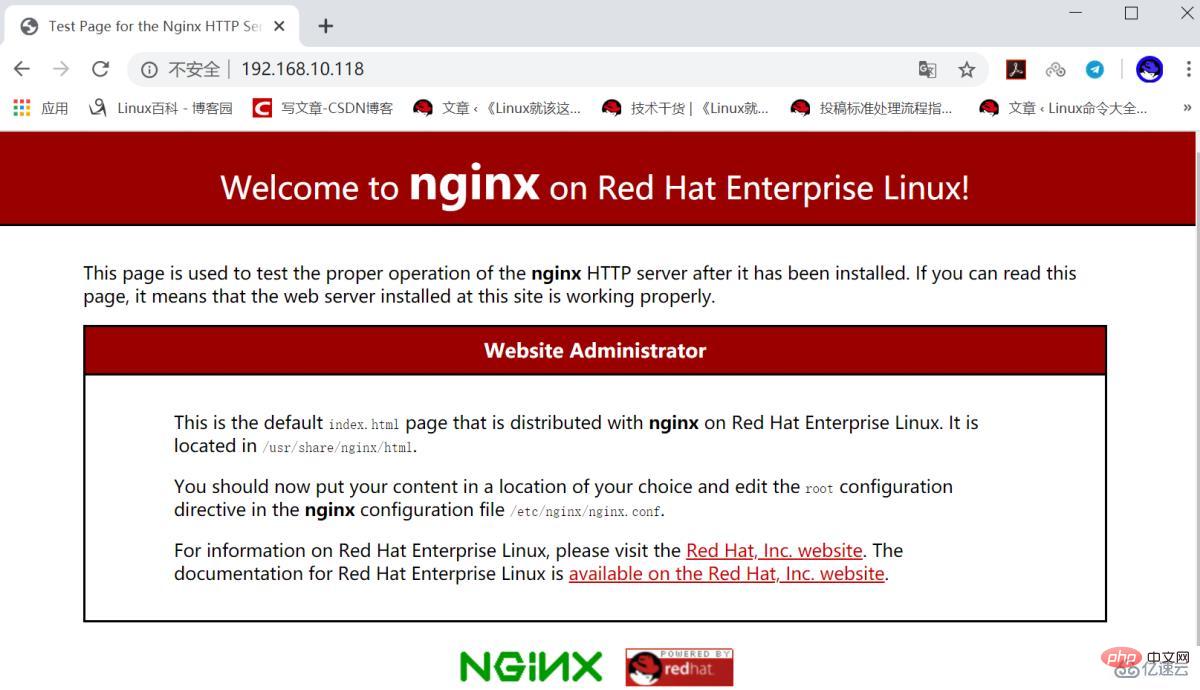
查看 nginx 軟件包的文件列表
[root@localhost?~]#?rpm?-ql?nginx/etc/logrotate.d/nginx /etc/nginx/fastcgi.conf /etc/nginx/fastcgi.conf.default /etc/nginx/fastcgi_params /etc/nginx/fastcgi_params.default /etc/nginx/koi-utf /etc/nginx/koi-win /etc/nginx/mime.types /etc/nginx/mime.types.default /etc/nginx/nginx.conf /etc/nginx/nginx.conf.default ...省略部分內容...
自定義首頁內容

[root@localhost?~]#?echo?"HLLO?RHEL8"?>?/usr/share/nginx/html/index.html[root@localhost?~]#?systemctl?restart?nginx
在瀏覽器輸入 192.168.10.118 查看
設置文件共享服務
[root@localhost?~]#?mv?/usr/share/nginx/html/*?/var/lib/nginx/tmp/[root@localhost?~]#?touch?/usr/share/nginx/html/file{1..10}[root@localhost?~]#?ls?/usr/share/nginx/html/file1??file10??file2??file3??file4??file5??file6??file7??file8??file9 [root@localhost?~]#?systemctl?restart?nginx

遇到 403 Forbidden 報錯,原因是配置文件沒配好,解決方法如下:
[root@localhost?html]#?grep?-v?"#"?/etc/nginx/nginx.confuser?nginx; worker_processes?auto; error_log?/var/log/nginx/error.log; pid?/run/nginx.pid; include?/usr/share/nginx/modules/*.conf; events?{ ???worker_connections?1024; } http?{ ???log_format??main??'$remote_addr?-?$remote_user?[$time_local]?"$request"?'?????????????????????'$status?$body_bytes_sent?"$http_referer"?'?????????????????????'"$http_user_agent"?"$http_x_forwarded_for"'; ???access_log??/var/log/nginx/access.log??main; ???sendfile????????????on; ???tcp_nopush??????????on; ???tcp_nodelay?????????on; ???keepalive_timeout???65; ???types_hash_max_size?2048; ???include?????????????/etc/nginx/mime.types; ???default_type????????application/octet-stream; ???include?/etc/nginx/conf.d/*.conf; ???server?{ ???????listen???????80?default_server; ???????listen???????[::]:80?default_server; ???????server_name??localhost; ???????root?????????/usr/share/nginx/html; ???????include?/etc/nginx/default.d/*.conf; ? ???????location?/?{ ????????????index??index.html?index.htm; ????????????autoindex?on; ????????????autoindex_exact_size?on; ????????????autoindex_localtime?on; ????????????charset?utf-8; ????????????} ????????} }
參考以上配置進行修改
[root@localhost?~]#?vim?/etc/nginx/nginx.conf[root@localhost?~]#?systemctl?restart?nginx
在瀏覽器輸入 192.168.10.118 查看文件共享狀態

設置端口映射
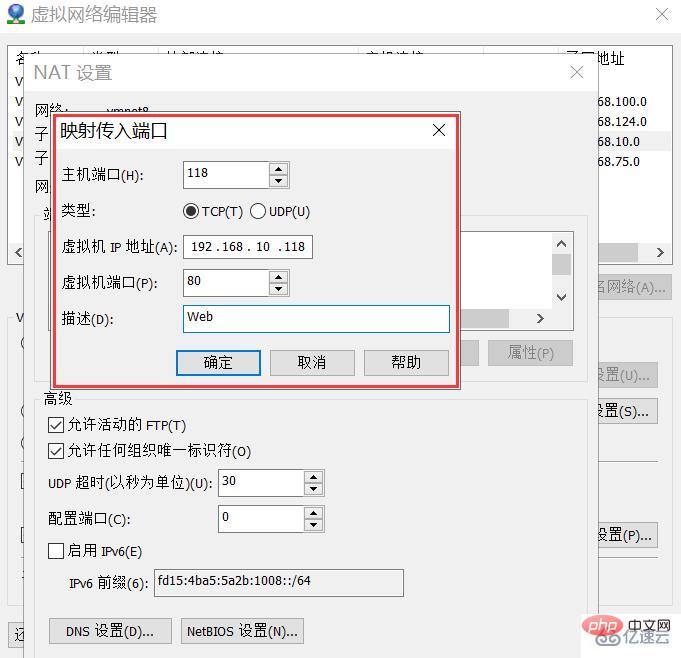 ?
?
查看宿主機IP

在瀏覽器輸入 192.168.0.7:118 測試文件共享服務狀態

在 RHEL8 上用 yum 安裝的 Nginx Web 服務對中文的支持比較好

[root@localhost?~]#?touch?/usr/share/nginx/html/你好紅帽8.txt[root@localhost?~]#?systemctl?restart?nginx
? 版權聲明
文章版權歸作者所有,未經允許請勿轉載。
THE END


















